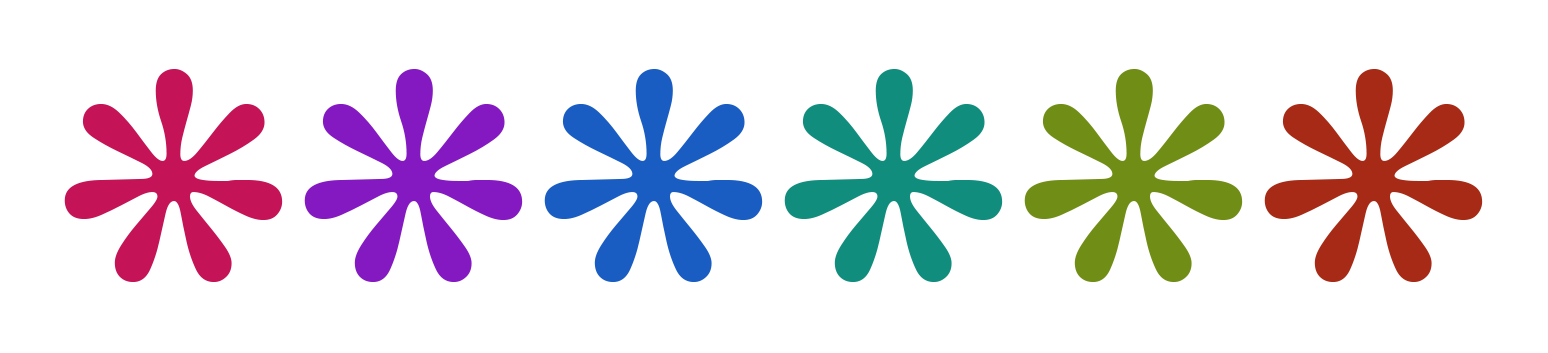secrez
A secrets manager in times of crypto coins.
This project is maintained by secrez
Secrez
Secrez is:
- a CLI secret manager working as an encrypted file system;
- a decentralized surveillance-resistant end-to-end encrypted messaging system.
Intro
At the very basic, Secrez is a CLI application that manages a particular encrypted file system, with commands working similarly to Unix commands like cd, mkdir, ls, mv, etc.
The idea is to interact with encrypted virtual files as if they are just files in a standard file system.
Why Secrez?
There are two primary approaches to secrets and password management:
- Online systems that save the data online (like LastPass)
- Desktop tools who keep data in the computer (like KeyPass)
An Online Password Manager requires that you trust the remote server. I founded Passpack in 2006, and I know very well how, at any moment, you can add a backdoor —— even only for a specific user —— and most likely nobody will notice it.
The second case, a desktop tool is intrinsically more secure, but it is hard to use on more than one computer. The standard solution is to backup the database on Dropbox or Google Drive and —— before using it —— download it locally, which is prone to produce unfixable problems and cause data loss.
Secrez’s goal is to be as safe as KeyPass but available everywhere, like Lastpass.
To obtain this goal, Secrez assembles a few strategies:
- Any secret is a local file
- Any file — besides if it is a tree version, a directory, a text file, or a binary file — is immutable
- Any change can be pulled/pushed to a remote private repo
You can either create a private repo on GitHub, BitBucket, etc. or — much better — setting your own, self-hosted git server.
For now, this is a manual approach. In a future version, the git repo will be manageable from inside Secrez.
The structure
Secrez simulates an operating system. When you load the environment, you can execute commands like ls, mv, etc. similarly to what you normally to in a Unix terminal.
Starting from version 0.6.0, the data are organized in datasets. Think of them like separate disks, something like /dev/disk1 and /dev/disk2.
By default, Secrez generates two datasets: main and trash. You can create more with, for example, use -c archive. The advantage of multiple datasets is mostly for people who have a lot of secrets to manage. If you have 2,000, if they are all in the primary dataset, the system will probably become quite slow. The solution is to move data to separate datasets (archive, backup, twitter, cryptos, etc.)
Secrez never lose secrets
One of the primary goal of a secrets manager is that you will never lose any data.
However, since only the most recent index is read, some secrets could be in the folder and not been loaded.
Let do an example. Alice uses Secrez on computer A and computer B. The two data sets are aligned. Suddenly, GitHub is down and she has to make some change on both computers.
When GitHub is up again, she pushes master on A and everything goes fine.
She pulls on B and pushes. Now, the data online are not consistent because the most recent tree (from B) does not contains the new changes saved previously on A, i.e., some secrets are in one index, some are in the other one.
No problem. When Alice restart Secrez, the system finds the extra secrets, reads their positions from the previous indexes and puts them back in the tree.
Since files are immutable, the strategy is not obvious. This is what happens in different cases:
- The recovered secret is in a folder that does not exists in the “official” index. In this case, the entire path is added using the encrypted data of the recovered secret
- The secret is a file in a folder that actually exists. The file is added as is, but the folders with existent paths are trashed.
- The secret is a file but a file with the same name exists in the same position. The system checks the content of the file. If it is the same, the secret is ignored, if not it is added as a version.
Either any unused secret or secret that is rewritten (as a version) is trashed (you can check them in the trash dataset).
In any case, all the contents are kept.
To avoid to repeat the same process on the other computer (which will generate files with different IDs and more deleted items), Alice should align the repo on A before doing anything there. But, if she does not, nothing will be lost anyway.
The name convention
A file name in Secrez looks like
1VAnGLojzCDWhfZRK8PCYK203WBzJkAA28FhKHdS7DM5SkJaTgYdGfN1MAjTdfUYSzvtDVsMJvGodoHWzMuK6zr
where 1 is the type (DIR, other types are TEXT and BINARY), and the rest is a encrypted message with nonce, in Base58 format.
The encrypted part is the combination of id, timestamp, and actual filename. This implies that, at bootstrap, Secrez must read all the files’ names and build a tree of the entire file system. This is done using particular files: trees. Only after reading all the data, Secrez is able to understand which is the tree and, if something is missed, add the missing secrets. Since everything is encrypted, there is no information deductible from the files on disk, except what you can deduct from the Git repo (mostly about versioning and timestamp). But the idea is to use a private repo, so this is a minor issue.
To mitigate this risk, you can create a new Git repo, save everything as the first commit, and delete the previously used repo. This way, you lose the repo’s history, but you also lose info about timestamps and versions in case someone gains access to the repo.
The tree
Secrez manages trees as single immutable files. During a session, temporary files are deleted to keep their number low, but at the exit, the last file remains in the repo.
The cryptographic foundation
After comparing many possibilities, Secrez uses NaCl as a crypto library. The advantage is that the library includes many algorithms for synchronous and asynchronous encryption.
How to install it
First, Secrez require at least Node 10. If you have installed a previous version it will generates unclear errors and refuse to install or work. I suggest you install Node using nvm, if you can. For more info look at https://github.com/nvm-sh/nvm.
To install Secrez globally you can use Npm
npm install -g secrez
but, since this monorepo uses pnpm, it is even better if you use pnpm because the lock file will be used avoiding unespected conflicts among modules.
To install pnpm run
npm i -g pnpm
and later
pnpm i -g secrez
How to use it
In the simplest case, you can just run
secrez
At first run, Secrez will ask you for the number of iterations (suggested between 500000 and 1000000, but the more the better) and a master password — ideally a phrase hard to guess, but easy to remember and type, something like, for example “heavy march with 2 eggs” or “grace was a glad president”.
Since Secrez derives a master key from your password using crypto.pbkdf2, the number of iterations is a significant addition to the general security because the number of iterations is part of the salt used for the derivation. Even if you use a not-very-hard-to-guess password, if the attacker does not know the number of iterations, he has to try all the possible ones. Considering that 2,000,000 iterations require a second or so, customizable iterations increases enormously the overall security.
At first launch, you can also explicitly set up the number of iterations:
secrez -i 1023896
or
secrez -si 876352
where the -s option saves the number locally in a git-ignored env.json file. This way you don’t have to retype it all the time to launch Secrez (typing a wrong number of iterations, of course, will produce an error).
You can save locally the number of iterations adding the options -s, like:
secrez -s
It is possible that the number of iterations you chose makes the initial decryption too slow. You can change it inside the Secrez CLI with the command conf.
Other options at launch are:
-lto set up the initial “external” folder on you computer-cto set up the container (i.e, the folder) where the encrypted data are located
By default, both folders are your homedir (~).
Running Secrez in different containers (with the -c option), you can set up multiple independent encrypted databases. For example:
secrez -c ~/data/secrez
How to set up a Git repo for the data
The best way to go is to set up a repo on your own server. If you can’t do that, using a private repo on a service like GitHub is not a bad option. Let’s see how you can configure it in this second case.
First, you go to GitHub and create a new private repo. Don’t add anything like README, Licence, etc. In the next page, GitHub will show you the command you must run to set up it locally. Here is an example, imagining that your data are in the default folder
git --init --main-branch main
git --remote-url git@github.com:sullof/jarrabish.git
To push any change run
git -p
and, if you pushed changes to the repo on some other computer, to pull and merge, run
git -P
Notice that the lowercase p is an alias for push and the uppercase P for pull.
What if I have a private remote repo?
You should use Git anyway, to have a safe backup of your data. In this case, just run
git --init
to set the repo up. After, use git -p to commit your changes. It will allow you to reverse the data in case some critical error occurs. When you have a private repo, you can just add the remote url (see example above).
If you need more, you can run commands using Shell, like
shell "cd ~/.secrez && git log"
However, if you like to do some reset, you should quit and run the commands directly in the shell.
Be careful when you do anything inside your container, you can irreversibly damage your data.
What about Mercurial or Subversion?
You can use a different version control system.
If you do so, though, be careful to correctly set up in the directory the equivalent of .gitignore to avoid pushing to the repo also data that must exist only locally.
The commands
alias Create aliases of other commands.
cat Shows the content of a file.
cd Changes the working directory.
chat Enters the Secrez chat
contacts Manages your contacts
help This help.
join Joins conversation.
leave Leaves a room
quit Quit the chat environment
send Sends either a room or the chat
show Show chat history in a room
whoami Show data that other users need to chat with you
conf Configure security data (2FA, password, number of iterations).
contacts Manages your contacts
copy Copy a text file to the clipboard.
courier Configure the connection to a local courier
ds Manages datasets
edit Edits a file containing a secret.
exit << deprecated - use "quit" instead
export Export encrypted data to the OS in the current local folder
find Find a secret.
git Pushes to a repo and pulls from a repo.
help This help.
import Import files from the OS into the current folder
lcat Similar to a standard cat in the external fs.
lcd Changes the external working directory.
lls Browses the external directories.
lpwd Shows the path of the external working directory.
ls Browses the directories.
mkdir Creates a directory.
mv Moves and renames files or folders.
paste Paste whatever is in the clipboard in an encrypted entries.
pwd Shows the path of the working directory.
quit Quits Secrez.
rm Removes one or more files and folders.
shell Execute a bash command in the current disk folder.
ssh Opens a new tab and run ssh to connect to a remote server via SSH
tag Tags a file and shows existent tags.
totp Generate a TOTP code if a totp field exists in the card.
touch Creates a file.
use Uses a specific dataset.
ver Shows the version of Secrez.
whoami Show data that other users need to chat with you
Some example
cat myPrivateKey
This command will show the content of an encrypted file, which is called myPrivateKey. In particular, it will show the latest version of the file.
Adding options to the command, it is possible to either see a specific version or list all the versions.
The versioning is very important in Secrez because the primary way to backup and distribute the data is using Git. In this case, you want to avoid conflicts that can be not fixable because of the encryption. So, every time there is a change, an entirely new file is created, with metadata about its id and timestamp.
The timestamp is used to assign a version to the file. A version is a 4-letters hash of the timestamp.
Another example:
import ~/Desktop/myWallet.json -m
This command takes the standard file myWallet.json, contained in the Desktop folder, encrypts it, saves it in the encrypted file system, and removes (-m) it from the original folder.
This is one of my favorite commands. In fact, let’s say that you have just downloaded the private key to access your crypto wallet, you want to encrypt it as soon as possible. With Secrez, you can import the file and delete the cleartext version in one command.
Aliases — where the fun comes :-)
Suppose that you have a card for your bank and want to log into it. You could copy email and password to the clipboard to paste them in the browser. Suppose that you expect to be able in 4 seconds to move from the terminal to the browser, you could run the command:
copy bank.yml -f email password -d 4 2
This will copy the email field and give you 4 seconds to paste it in the browser. Then, it will emit a beep and you have 2 seconds to paste the password. It sounds quite useful, but it can be better.
If you use that login often, you could like to create an alias for it with:
alias b -c "copy bank.yml -f email password -d 4 2
Next time, you can just type
b
It looks great, right? Well, it can be even better.
Let’s say that you are using a 2FA app (like Google Authenticator) to connect to a website, for example, GitHub. Suppose that you have a file github.yml with a field totp which is the secret that GitHub gave you when you activated the 2FA. You could execute
totp github.yml
to generate a TOTP token for GitHub. The token will be shown and copied in the clipboard. Now, you can create an alias like this
alias G -c "copy github.yml -f username password -d 4 2 --wait && totp github.yml"
Can you guess what this will do?
- It copies the username in the clipboard;
- it waits 5 seconds, emits a beep and copies the password;
- it waits 3 seconds, emits a beep and copies the TOTP token and keep it in the clipboard.
You can also use parameters in aliases and create a macro like
alias M -c "copy $1 -f username password -d 4 2 --wait && totp $1"
and call it with
M github.yml
It is fantastic, isn’t it?
Btw, using a TOTP factor in Secrez is a bit of a contradiction, because you are converting a second factor (something that you have) in a first factor (something that you know). So, use this feature only when it makes sense.
Importing from other password/secret managers
From version 0.5.2, Secrez supports import of backups from other softwares.
Suppose you have exported your password in a CSV file name export.csv like this:
Path,Username,Password,Web Site,Notes
twitter/nick1,nick1@example.com,938eyehddu373,"http://cssasasa.com"
facebook/account,fb@example.com,926734YYY,,personal
somePath,,s83832jedjdj,"http://262626626.com","Multi
line
notes"
It is necessary a field named path because if not Secrez does not know where to put the new data. The path is supposed to be relative, allowing you to import it in your favorite folder.
For example, to import it in the 1PasswordData you could call
import export.csv -e 1PasswordData -t
The parameter -e, --expand is necessary. If missed, Secrez will import the file as a single file.
Internally, Secrez converts the CSV in a JSON file like this:
[
{
path: 'twitter/nick1',
username: 'nick1@example.com',
password: '938eyehddu373',
web_site: 'http://cssasasa.com'
},
{
path: 'facebook/account',
username: 'fb@example.com',
password: '926734YYY'
},
{
path: 'somePath',
password: 's83832jedjdj',
web_site: 'http://262626626.com',
notes: 'Multi\nline\nnotes'
}
]
which means that you can also format your data as a JSON like that and import that directly with
import export.json -e 1PasswordData
Any item will generate a single Yaml file, like, for example, the last element in the JSON, will generate the file /1PasswordDate/somePath.yml with the following content:
password: s83832jedjdj
web_site: http://262626626.com
notes: |-
Multi
line
notes
When you edit the new file, Secrez recognize it as a card and asks you which field you want to edit (if you don’t explicit it with, for example, -f password) and edit just that field.
At the end of the process, you can remove the original backup, adding the option -m.
You can also simulate the process to see which files will be created with the option -s.
If in the CSV file there is also the field tags, you can tag automatically any entries with the options -t, --tags. If you don’t use the option, instead, they will be saved in the yaml file like any other field.
What if there is no path field?
Let’s say that you want to import a CSV file exported by LastPass. There is not path field but you probably want to use the fields grouping and name to build the path. From version 0.8.8, you can do it, launching, for example:
import ~/Downloads/lastpass_export.csv -e lastpass -P grouping name
or, if you like to put everything in the folder lastpass without generating any subfolder, you can just run
import ~/Downloads/lastpass_export.csv -e lastpass -P name -m
using only the name field. Still, if in the name there is any slash, a subfolder will be created. The -m option will remove the csv file from the OS.
In these two examples, be sure that any of your entries in LastPass has a name. If not, the import will fail because it does’t know how to call the file.
Best practices
For security reason, if would be better if you do the export from you password manager and the import into Secrez as fast as possible, removing the exported file from your OS using -m.
Still, it is convenient to edit the exported file to fix paths and names. Doing it after than the data is imported can require a lot more time. Think about it.
Second factor authentication?
It has been removed in version 0.11.0 due to potentially critical issues with Python and the required libraries on MacOS (2FA will be restored as soon as a pure Javascript library is available)
(experimental) End-to-end encrypted communication with other accounts
Starting from version 0.8.0, Secrez allows to exchange encrypted messages with other users. To do it, you must set up a local Courier (look here for more info).
Blog posts
Secrez — a secrets manager in time of cryptocurrencies - an intro to Secrez
Send encrypted messages via Secrez - an intro to the experimental messaging
Some thoughts
Secrez does not want to compete with password managers. So, don’t expect in the future to have “form filling” and staff like that. The idea behind Secrez was born in 2017, when I was participating in many ICO and I had so many files to save and any password manager I used was very bad for that. Still, Secrez, for its nature, is file oriented and I guess will remain this way. However, it is open source, and someone is welcome to built a GUI or a mobile app built on it.
TODO
- Good documentation
- Plugin architecture to allow others to add their own commands
History
1.0.3
gitasks to quit Secrez and merge manually if there are remote changestotpallows to add a totp code to an existing yaml file using the option--set(see the examples)- Default duration before clipboard reverse for
totpis now 8 seconds
1.0.2
- Export and Import can encrypt/decrypt files using shared keys generated from a specified public key
- Can export ecrypted file for the user itself, files that can be decrypted only from inside the secrez account that exported them
1.0.1
- Export and Import can handle encryption. Files can be exported encrypted using a specified password or a key shared with contacts
- Contacts can add a contact also using contact’s public key (previously you need a hub url)
- Import specifies the file that have been skipped (because binary, encrypted or both)
1.0.0
- Requires
@secrez/utils@1.0.1which fixes a yaml parsing error with ETH-like addresses
1.0.0-beta.3
- Rm allows to delete specific versions of a file
1.0.0-beta.2
- Git has new options
--init,--remote-urland--main-branchto initiate a repo from inside Secrez
1.0.0-beta.1
- use @secrez/core@1.0.0, which changes the encoding from base58 to base64, making the encoding much faster
- remove second factor authentication due to potentially critical issues with Python and the required libraries on macOS (2FA will be restored as soon as either a pure Javascript library is available or using external Python libraries is reliable again)
Bashhas been renamedShell
0.10.8
- expose a prompt mock to allow other software to run commands programmatically
- fix bug in totp when the command is called but no totp is set
0.10.7
- fix bug in
git -ishowing less changed that expected
0.10.6
- use
£as an alternative to#when getting find results (whoops, I made this for myself, because I use both English and Italian keyboards) - add
leaveto leave a room
10.0.5
- fix bug in
gitwrongly returningalready up to date - fix
git’s help
0.10.4
- remove spaces in secret when launching
totp - add a
--testoption, to test a secret - remove deprecated
exit
0.10.3
- since it’s not possible to clear the entire terminal, the clear screen process creates a false sense of security and has been removed
- fix bug in
ls -lwhen there are empty files - add message to suggest user to clear or close the terminal after quitting
0.10.2
- add a
gitcommand to push changes to the repo and pull changes - allow to run
bashwithout parameters, asking later for the shell command
0.10.1
- encrypts binary files as is, without converting them to
base64strings, like before
0.10.0
- use @secrez/hub 0.2.0 and @secrez/courier 0.2.0 (which are incompatible with the previous versions)
- duplicate
whoamiandcontactsto make them working inside thechatenvironment
0.9.4
- fix bug during import, if a
pathcontains:; now, they are replaced with_
0.9.3
- fix bug with
ds -lnot working
0.9.2
- fix issue in
ls -lthat was working only in the current dataset - fix dates in
ls -lin UTC time, instead than in local time
0.9.1
ls -lreturns details: size, creation date, last update date, number of versions and name
0.9.0
- Add
dsto manage datasets dsis also able to delete a dataset (moving its content to thetrashdataset)- Remove feature
--renamefromuse, since nowdsmanages the datasets
0.8.10
- If the default editor is not defined (env variable EDITOR) try to use nano or vim
0.8.9
- Pause clearScreen during editing
0.8.8
- Add the option
pathFrominimportto build thepathfield using other fields
0.8.7
- Importing from a CSV file generates
.yamlfile instead of.yml
0.8.6
- Uses new onBeforeRewrite in inquirer-command-prompt to remove the
#\dwhen autocompleting the result of a search
0.8.5
- Fix issue with find results when they include datasets.
- Improve scripts (getting coverage only for modified packages)
- Add a secrez.png as a generic asset
0.8.4
- fix issue if a file starts with #\d, like
#2something
0.8.3
- add autocomplete based on
findresults; for examplecat #2and presstabwill complete with the second result in the search
0.8.2
- fix bug in
showwhich listed all the messages
0.8.1
- fix bug in
confsetting a 2FA - improve encapsulation of the
_Secrezclass
0.8.0
- add
contactsto manage trusted users, i.e, trusted public keys - add
whoamito get info about the account - add @secrez/courier to allow communication between local accounts
- add @secrez/hub for the remote hub
- add @secrez/tunnel to manage the tunneling for the Courier
- add
chatto enter the chat environemnt, and send/receive messages and data to any trusted user - add
chat’s subcommandsjoin,sendandshow. - return
findresults as a numbered list, to be used as variable (like$1) in following commands - deprecate
exitin favor ofquitto leave rooms, chat and app - add
sshto connect via ssh to a remote server from inside Secrez, to protect private keys without password
0.7.14
- fix chained aliases generating prompt duplications
0.7.13
- fix autocomplete when single command
0.7.12
- adds support for Linux to
totp --from-clipboard, usingxclip
0.7.11
- returns an alert if
clipboardydoes not find the required libraries
0.7.10
- fixes the autocomplete loading the data only when needed
0.7.9
- fix bug in MainPrompt.js which caused an exit if command not found
0.7.8
- upgrade
@secrez/coreto0.7.1which fixes an error ifenv.jsondoes not exists
0.7.7
- aliases now accept params (ex. `alias x -c ‘copy $1 && ls $2 $1’)
0.7.6
rmask confirmation before delete forever from thetrashdataseteditdoes not crash if no path is passed
0.7.5
totpcan read an image to scan a qrcode and recover its secret- on MacOs,
totpcan also read the image from the clipboard to recover its secret; it requirespngpaste
0.7.4
- fix bug in autocomplete showing the error stack
- add script to upgrade the versions of any changed packages
0.7.3
findignorestrashduring global searches if not using--trash-too- update to
@secrez/fs 0.7.2, which fixes a bug in theDataCacheclass
0.7.2
totpallows to generate TOTP codes (like Google Authenticator)- add option
--waittocopyto force it to wait the end of the execution aliashandles chains of commands, likecopy coinbase.yml -f email password -d 3 2 --wait && totp coinbase.yml
0.7.1
- Calling a command with unknown options will generate an error
- Fix issue moving duplicates
- Adds to
mvan explicit destination field
0.7.0
- Introduce a more secure derivation process, using the iterations number in the salt. During the upgrade existing second factors of authentication will be removed
- Allow to change password and number of iterations in
conf. BE CAREFUl, any change inconfcan cause conflicts in a remote repo. Don’t do the same changes parallelly
0.6.5
- Add
durationtoexportto delete the exported file after the duration (in seconds)
0.6.4
- Add
aliasto generate alias of any command
0.6.3
- Minor bug fix
0.6.2
copycan put many fields in the clipboard, scheduling them
0.6.1
- Add support for U2F keys (Yubikey, Solokeys, etc.)
lsnow returns sorted results- Fixed bug with
mvandrmwhen using wildcards - Dynamic format for help, managing large examples
0.6.0
- Allow multiple datasets;
mainandtrashexists by default - At start, purges old trees after successfully loading a dataset
useallows to use and create new datasetmvsupports-d, --destinationfor the destinationmvallows to move files among datasets with a syntax likemv somefile archive:/ormv archive:somefile main:/some/mvadds--findand--content-tooto use the result of a search as inputmv, if no destination set, asks if like to use the active directory in the target datasetls -o dandls -o fto limit the listing only to folders or filescopyallows to select the field to copy in yaml files- Improve autocomplete to handle datasets
- Fix autocomplete in
lcat, which was wrongly using the internal files tagis able to list and show tags along all the datasets, anche can use--findlikemv
0.5.13
- Find in content excludes binary contents
0.5.12
- Optimize find inside contents caching the data
- Fix an error returning wrong cases in the results
- Remove an unnecessary message when nothing is recovered
0.5.11
- Use tags to prefix the path during import
0.5.10
- Fix the README that was not aligned
0.5.9
- Add Paste to paste the clipboard content in either a new or existent file, emptying the clipboard
- Fix bug with Copy that was preventing the command from working
0.5.8
- Allow Import, with the options
-t, to recognize tags during the import from CSV - Split Export in Export and Copy. The first only exports to the FS, the second copies to the clipboard
0.5.7
- Add wildcard support for Import, Mv, Rm and Tag
- Add support for recursion during import
0.5.6
- Add Tag command to tag files and folders
0.5.5
- Optimize Import avoiding intermediate saves of the tree
- Fix an issue with iterations at launch
0.5.4
- Add Import of many entries from CSV and JSON files
0.5.3
- Use Yaml files as cards, being able to read and edit single fields
0.5.2
- Remove obfuscation of the tree before saving (it was an overkill)
0.5.1
- Add Find to search in files and folders
0.5.0
- First stable version
Versions < 0.5.0 are deprecated because the format was sligtly different and they are incompatible.
Contribute
Firs off, take a look at Secrez’s Code of conduct
Second, join the brand-new Secrez’s Discord group
Fork this repo
Clone it
In my case, it would be:
git clone git@github.com:sullof/secrez.git
Install the requirements
npm i -g pnpm
Bootstrap the monorepo
npm run reset
Install OS requirements
To complete the tests, you must install some tool, depending on you operating system.
The copy command does not work on Linux is xsel is not installed. So, if you, for example, are working on Ubuntu, install it with
sudo apt install xsel
The totp command requires, on MacOS, pngpaste. You can install it with
brew install pngpaste
The conf command, requires Python-fido2. If you don’t have Python, install it. After you can install fido2 running:
pip install fido2
Notice that during the execution of Secrez, an error is generated if those tools have not been found. But, nothing happens, during testing. So, please, install them.
Testing
Run
npm run test
This depends where you run it. If you run from the root it executes all the tests, if you run from inside a package, it runs only its specific tests. You can also run
npm run test-only
to skip the coverage. This is very helpful during the development.
Debugging
To see if it works, you can execute your version of Secrez running, from inside packages/secrez
npm run dev
and create a dev account for you playing.
Pull Requests
To prepare the code for a PR, you should realign the versions. You can do this, from the root, calling
npm run patch-versions
Then, you can prepare the README inserting the coverage. To do it, run
npm run pre-push
Finally, you can push to GitHub.
Thanks a lot for any contribution 😉
Test coverage
162 passing (28s)
1 pending
-----------------------|---------|----------|---------|---------|-----------------------------------
File | % Stmts | % Branch | % Funcs | % Lines | Uncovered Line #s
-----------------------|---------|----------|---------|---------|-----------------------------------
All files | 69.69 | 55.82 | 71.76 | 69.62 |
src | 59.63 | 54.79 | 55 | 61.32 |
Command.js | 79.66 | 78.72 | 76.92 | 83.93 | 35,54-59,68,71,95
PreCommand.js | 21.95 | 11.54 | 14.29 | 21.95 | 9-95,108
cliConfig.js | 100 | 100 | 100 | 100 |
src/commands | 78.81 | 63.22 | 89.24 | 78.6 |
Alias.js | 90.54 | 77.36 | 100 | 90.41 | 85,96,118,145,149,154,164
Bash.js | 75 | 0 | 66.67 | 75 | 20-21
Cat.js | 98.9 | 88.89 | 100 | 98.9 | 144
Cd.js | 96.43 | 86.67 | 100 | 96.43 | 45
Chat.js | 19.51 | 0 | 16.67 | 19.51 | 24-130
Conf.js | 10.45 | 0 | 25 | 10.45 | 132-473
Contacts.js | 74.67 | 65.98 | 92.86 | 74.5 | ...75-197,221,226,238,294,307,317
Copy.js | 94.87 | 74.51 | 100 | 94.81 | 96,141,158,183
Courier.js | 63.54 | 41.86 | 85.71 | 63.83 | ...24,139-156,168,180-183,195-201
Ds.js | 92.54 | 82.05 | 100 | 92.42 | 94,103-108,120
Edit.js | 13.58 | 0 | 40 | 13.58 | 78-193
Export.js | 90.91 | 68 | 100 | 90.91 | 109,114-115,120,130,137,140
Find.js | 93.59 | 86.67 | 100 | 93.42 | 90,153,192-196,202
Git.js | 13.41 | 0 | 50 | 13.41 | 74-197
Help.js | 100 | 80 | 100 | 100 | 30
Import.js | 93.2 | 85.48 | 100 | 93.1 | ...06,308,321,327,369,384-390,417
Lcat.js | 100 | 85.71 | 100 | 100 | 55
Lcd.js | 95.65 | 81.82 | 100 | 95.65 | 49
Lls.js | 95.45 | 72.73 | 100 | 95.45 | 91
Lpwd.js | 92.31 | 100 | 100 | 92.31 | 38
Ls.js | 91.3 | 75 | 100 | 90.77 | 99,110-112,126,169
Mkdir.js | 100 | 66.67 | 100 | 100 | 39-45
Mv.js | 91.01 | 77.36 | 100 | 90.8 | 114,137,148-154
Paste.js | 87.23 | 75 | 100 | 87.23 | 66,72,75,83,107,124
Pwd.js | 92.31 | 100 | 100 | 92.31 | 36
Quit.js | 90 | 50 | 100 | 90 | 29
Rm.js | 94 | 80.95 | 100 | 93.88 | 61,116,124
Shell.js | 88.24 | 60 | 100 | 88.24 | 39,54
Ssh.js | 25 | 0 | 40 | 25 | 64-104
Tag.js | 98.04 | 92.31 | 100 | 97.94 | 123,164
Totp.js | 96.47 | 74.47 | 100 | 96.47 | 164-165,209
Touch.js | 100 | 71.43 | 100 | 100 | 57,68
Use.js | 96.77 | 89.47 | 100 | 96.77 | 65
Ver.js | 90 | 66.67 | 100 | 90 | 27
Whoami.js | 93.1 | 63.64 | 80 | 93.1 | 32,65
chat.js | 85.37 | 53.85 | 100 | 85.37 | 94,103-116,122,128
index.js | 91.67 | 60 | 100 | 91.3 | 23,32
src/commands/chat | 79.44 | 63.29 | 92.31 | 79.33 |
Contacts.js | 80 | 42.86 | 80 | 80 | 56,65,69,82
Help.js | 86.67 | 60 | 100 | 86.67 | 38-39
Join.js | 95.65 | 82.61 | 100 | 95.56 | 41,104
Leave.js | 100 | 60 | 100 | 100 | 28,32
Quit.js | 100 | 75 | 100 | 100 | 27
Send.js | 67.65 | 46.67 | 100 | 67.65 | 40,44,47,74,83-92
Show.js | 68.75 | 70.59 | 100 | 68.75 | 63-67,76,91-97
Whoami.js | 42.86 | 0 | 60 | 42.86 | 24,32-41
src/prompts | 15.14 | 0 | 14.29 | 15.36 |
ChatPrompt.js | 6.17 | 0 | 0 | 6.17 | 9-155
ChatPromptMock.js | 100 | 100 | 66.67 | 100 |
CommandPrompt.js | 10.42 | 0 | 0 | 10.56 | 25-286
Completion.js | 4.41 | 0 | 0 | 4.62 | 7-107
MainPromptMock.js | 100 | 100 | 66.67 | 100 |
MultiEditorPrompt.js | 25 | 0 | 0 | 25 | 8-35
SigintManager.js | 25 | 0 | 20 | 25 | 11-37
src/utils | 69.92 | 62.1 | 56.25 | 69.55 |
AliasManager.js | 100 | 91.67 | 100 | 100 | 48
ContactManager.js | 71.43 | 60 | 85.71 | 71.43 | 13,36-38
Fido2Client.js | 15.38 | 0 | 11.11 | 15.38 | 15-101
HelpProto.js | 91.6 | 83.08 | 100 | 91.45 | 44,137-138,155-160,179
Logger.js | 63.64 | 56.25 | 36.84 | 62.79 | ...38-50,58,66-70,75,85,89,94,107
-----------------------|---------|----------|---------|---------|-----------------------------------
Copyright
Secrez has been created by Francesco Sullo (francesco@sullo.co). Any opinion, help, suggestion, critic is very welcome.
Licence
MIT License
Copyright (c) 2017-present, Francesco Sullo <francesco@sullo.co>
Permission is hereby granted, free of charge, to any person obtaining a copy
of this software and associated documentation files (the "Software"), to deal
in the Software without restriction, including without limitation the rights
to use, copy, modify, merge, publish, distribute, sublicense, and/or sell
copies of the Software, and to permit persons to whom the Software is
furnished to do so, subject to the following conditions:
The above copyright notice and this permission notice shall be included in all
copies or substantial portions of the Software.
THE SOFTWARE IS PROVIDED "AS IS", WITHOUT WARRANTY OF ANY KIND, EXPRESS OR
IMPLIED, INCLUDING BUT NOT LIMITED TO THE WARRANTIES OF MERCHANTABILITY,
FITNESS FOR A PARTICULAR PURPOSE AND NONINFRINGEMENT. IN NO EVENT SHALL THE
AUTHORS OR COPYRIGHT HOLDERS BE LIABLE FOR ANY CLAIM, DAMAGES OR OTHER
LIABILITY, WHETHER IN AN ACTION OF CONTRACT, TORT OR OTHERWISE, ARISING FROM,
OUT OF OR IN CONNECTION WITH THE SOFTWARE OR THE USE OR OTHER DEALINGS IN THE
SOFTWARE.